Presentation layer is used to provide customized views of Business model in BMM layer to users. Subject areas are used in Presentation layer provided by Oracle BI Presentation Services.
There are various ways you can create subject areas in Presentation layer. Most common and simple method is by dragging Business Model in BMM layer to Presentation Layer and then making changes to it as per requirement.
You can move columns, remove or add columns in presentation layer so it allows you to make changes in a way that the user shouldn’t see columns that has no meaning for them.
Create Subject Areas/Presentation Catalogues and Presentation Tables in Presentation Layer
Right-click on Presentation area → New Subject Area → In General tab enter the name of subject area (Recommended similar to Business Model) → Click OK.
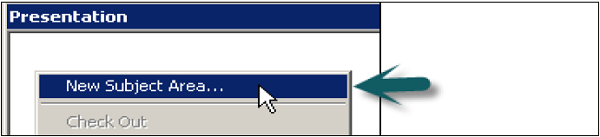
Once Subject area is created, right click on subject area → New Presentation table → in General tab, Enter name of presentation table → OK (Add number of presentation tables equal to number of parameters required in the report).
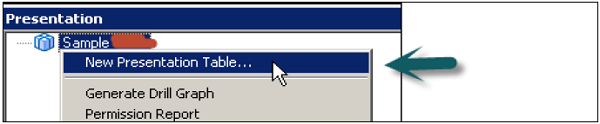
Click the Permissions tab → Permissions dialog box, where you can assign user or group permissions to the table.
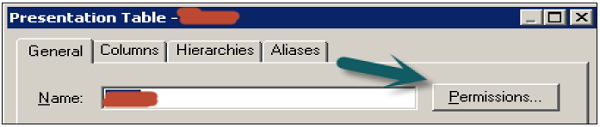
Delete a Presentation Table
In the Presentation layer, right-click on subject Area → Presentation Catalog dialog box, click the Presentation Tables tab → Go to Presentation Tables tab, select a table and click Remove.
A confirmation message appears → Click Yes to remove the table or No to leave the table in the catalog → Click OK.
Move a Presentation Table
Go to Presentation Tables tab by a right-click on Subject Area → In the Name list, select the table you want to reorder → Use drag-and-drop to reposition the table or you can also use the Up and Down buttons to reorder the tables.
Presentation Columns Under Presentation Table
The name of presentation columns are normally same to the logical column names in the Business Model and Mapping layer. However, you can also enter a different name by unchecking Use Logical Column Name and the Display Custom Name in the Presentation Column dialog box.
Create Presentation Columns
The most simple way to create columns under Presentation tables is by dragging the columns from logical tables in BMM layer.
Select the objects under logical tables in BMM and drag them to Presentation tables under subject area (Use Ctrl key to select multiple objects for dragging). Repeat the process and add the logical columns to the remaining presentation tables.
Create a New Presentation Column −
Right-click on Presentation table in the Presentation layer → New Presentation Column.
Presentation Column dialog box appears. To use the name of the logical column, select the Use Logical Column checkbox.
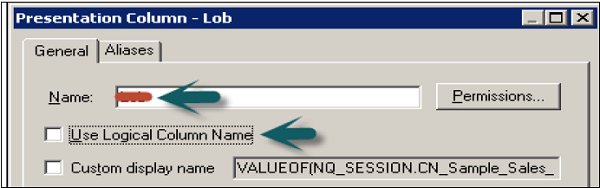
To specify a name that is different name, uncheck the Use Logical Column check box, and then type a name for the column.
To assign user or group permissions to the column, click Permissions → In the Permissions dialog box, assign permissions → click OK.
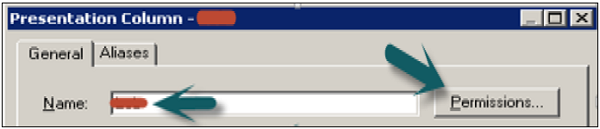
Delete a Presentation Column
Right-click on presentation table in the Presentation layer → Click on Properties → Click on the Columns tab → Select the column you want to delete → Click Remove or press the Delete key →Click Yes.
To Reorder a Presentation Column
Right-click on presentation table in the Presentation layer → Go to Properties → Click the Columns tab → Select the column you want to reorder → Use drag-and-drop or you can also click Up and Down button → Click OK.
No comments:
Post a Comment